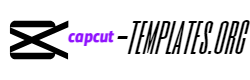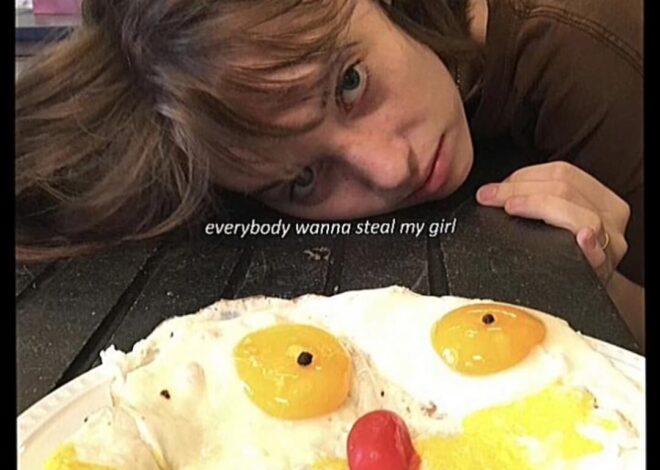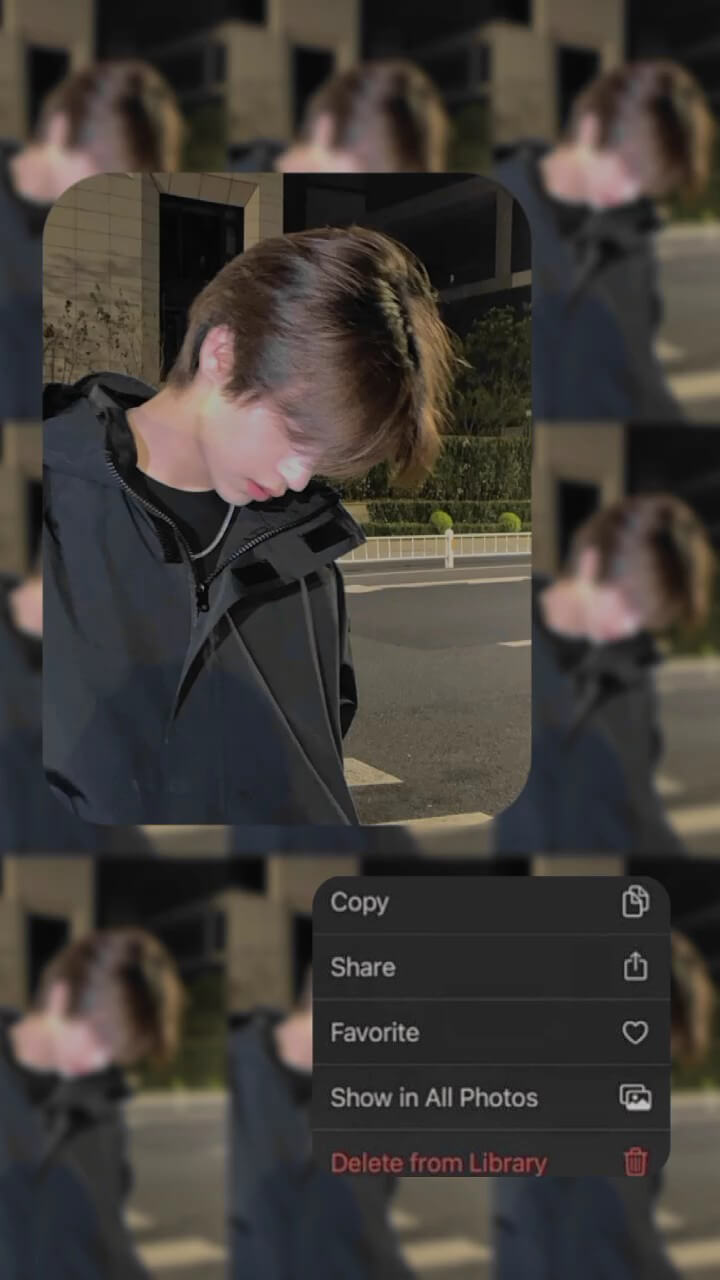
Copy Share iPhone CapCut Template
With iOS16, Apple added a new feature that lets you cut something out of a picture. It has a cool effect during the cutting that is now everywhere on Instagram reels and TikTok videos. We are giving you that copy-share capcut template again because you asked us to. Check them out below.
Photo in Frame iPhone Style
Animation Copy iPhone
Wipe on You iPhone Frame Photo
iPhone Trend iOS
iPhone Photo Frame
Tutorial on How to use Copy Share iPhone CapCut Template
- Download or Update CapCut app From Playstore or AppStore.
- Simply preview the templates available above and select the one that suits your style and preference.
- Tap on the Use Template on CapCut button.
- Select the video or photos that you want to use in the template and tap on the Next button.
- The template will be applied to your video or photos. You can now customize the template by adjusting the following:
- Video/Photos clips: Tap on a video clip to edit it. You can trim the clip, adjust the speed, and add effects.
- Text: Tap on a text overlay to edit it. You can change the text, font, size, color, and position.
- Effects: Tap on the Effects button to add effects to your video or photos. You can add filters, transitions, and stickers.
Once you are finished customizing the template, tap on the Export button to save your video. You can choose to save your video in different resolutions and formats.
Here are some additional tips for using the Copy Share iPhone CapCut Template. I Always Use high-quality videos and photos for the best results. Try to experiment with different effects to create a unique and personalized video. Make sure use music and sound effects to enhance your video. Be creative and have fun!